First Steps
Get familiar with the Yumma CSS utility classes and how to use them in your projects.
Get started with Yumma CLI
Yumma CLI scans and compiles your template files into a single CSS file while eliminating dead styles, making your content load faster.
pnpm yummacss initnpx yummacss inityarn yummacss initFor esm use the following configuration:
export default { source: ["..."], output: "...", buildOptions: { reset: true, minify: false, },};Add the following to your package.json file:
{ "type": "module"}For cjs use the following configuration:
module.exports = { source: ["..."], output: "...", buildOptions: { reset: true, minify: false, },};Set up configuration
Suit your project needs by creating a yumma.config.js configuration file where you can set up the following options:
source
A collection of paths for your template files, such as .js, .tsx, or .html files. This is where the CLI will look for utility classes to include in the final CSS file.
export default { source: ["./src/**/*.html"],};output
A string that specifies the output path for the compiled CSS file. This is where the CLI will save the final CSS file after processing your template files.
export default { output: "./src/styles.css",};buildOptions.reset
A boolean that determines whether the inclusion of the Stylecent reset system.
export default { buildOptions: { reset: true, // default: true },};buildOptions.minify
A boolean that determines whether the compiled CSS files should or not be minified. This is useful for production builds where you want to reduce the file size for faster loading times.
export default { buildOptions: { minify: true, // default: false },};Styling elements
Yumma CSS is a utility-first CSS framework that allows you to style your elements using utility classes. This means you can apply styles directly in your HTML, making it easy to create responsive designs without writing custom CSS.
Styling with cascade
Here’s an example of how you can style a button element using the cascade:
<style> .button { background-color: #595cd9; border-radius: 0.25rem; border-width: 0px; color: white; cursor: pointer; font-weight: 600; padding-bottom: 0.25rem; padding-left: 1.25rem; padding-right: 1.25rem; padding-top: 0.25rem; }
.button:hover { background-color: #40429c; }</style>
<button class="button">Subscribe</button>Styling with Yumma CSS
Yumma CSS is a pretty abstract framework that’s closely aligned with Vanilla CSS. It uses an abbreviated naming convention, which keeps your inline-classes nice and short.
Plus, it makes it easier to maintain and scale without any guesswork.
<button class="bg-indigo rad-1 b-0 tc-white c-p fw-600 py-1 px-5 h:bg-indigo-8"> Subscribe</button>Since each utility will have a specific style property, you can reuse it over and over again, making your design system consistent.
Quick example reference
Here’s a quick reference for the examples above.
| Property | Utility |
|---|---|
| background-color | bg-* |
| border-radius | rad-* |
| border-width | b-* |
| color | tc-* |
| cursor | c-* |
| font-weight | fw-* |
| padding-y — (bottom & top) | py-* |
| padding-x — (left & right) | px-* |
| hover | h:* |
Color System
Yumma CSS comes with a built-in color system that allows you to easily customize the colors of your elements.
Here’s an example of how to use the color system to style a button:
<div class="d-g cg-4 gtc-2"> <button class="b-0 bg-indigo-4 fw-600 px-5 py-1 rad-1 tc-black">Subscribe</button> <button class="b-0 bg-indigo-9 fw-600 px-5 py-1 rad-1 tc-white">Subscribe</button></div>Color palette
Here’s a range of all the default colors from the Yumma CSS theme.
Building styles
The Yumma CSS CLI provides several commands to help you work with your Yumma CSS files.
Make sure you have a yumma.config.js file set up before running these commands. If you haven’t, run npx yummacss init first.
Build command
The build command will compile your Yumma CSS files once.
pnpm yummacss buildnpx yummacss buildyarn yummacss buildWatch command
The watch command will watch for changes in your Yumma CSS files and recompile them automatically.
pnpm yummacss watchnpx yummacss watchyarn yummacss watchConditional styles
Yumma CSS provides a set of modifiers that allow you to apply styles conditionally based on the context in which they are used. This is particularly useful for creating responsive designs and handling hover states.
Breakpoint modifiers
Use responsive breakpoints such as sm:*, md:*, lg:*, xl:* and xxl:* to apply specific rules to different screen sizes. For example:
This is a small screen.
This is a medium screen.
This is a large screen.
This is an extra large screen.
This is double extra large screen.
<div class="bg-indigo-1 p-4 rad-1 ta-c tc-lead"> <p class="bg-white d-b p-4 rad-1 sm:d-none">This is a small screen.</p> <p class="bg-white d-none md:d-none p-4 rad-1 sm:d-b">This is a medium screen.</p> <p class="bg-white d-none lg:d-none md:d-b p-4 rad-1">This is a large screen.</p> <p class="bg-white d-none lg:d-b p-4 rad-1 ta-c xl:d-none">This is an extra large screen.</p> <p class="bg-white d-none p-4 rad-1 ta-c xxl:d-b">This is double extra large screen.</p></div>Breakpoints reference
Here’s a reference for the breakpoints used in Yumma CSS.
| Designation | Minimum width |
|---|---|
| sm | 40rem (640px) |
| md | 48rem (768px) |
| lg | 64rem (1024px) |
| xl | 80rem (1280px) |
| xxl | 96rem (1536px) |
Hover modifiers
You can use the h: modifiers in order to target the :hover function across the entirety of the Yumma CSS utility classes.
To illustrate, when overriding an existing utility class conditionally, ensure to utilize the h:* modifier, followed by the designated class to be applied on hover.
<button class="b-0 bg-indigo fw-600 h:bg-indigo-8 px-5 py-1 rad-1 tc-white c-p">Subscribe</button>