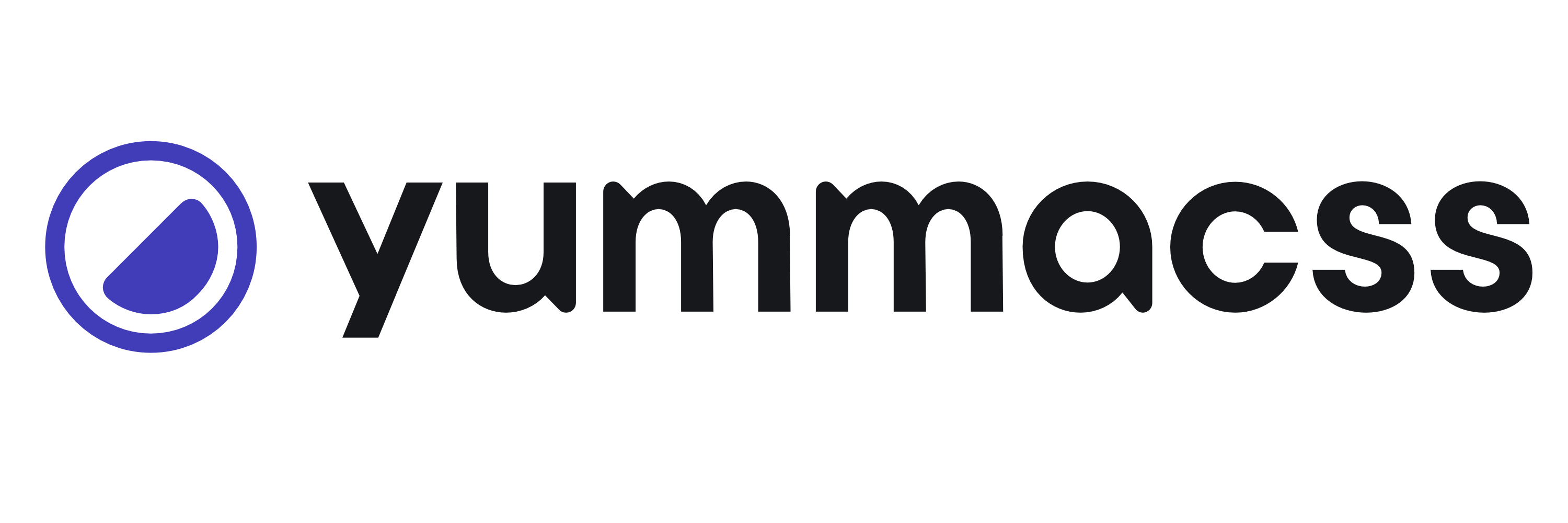Yumma CSS and .NET
Learn how to integrate Yumma CSS with Dotnet.
-
Navigate to your project:
Navigate to the solution your project:
Terminal cd project-name\example -
Install Yumma CSS:
Install the Yumma CSS Library using LibMan.
Installing dependencies... libman install yummacss@latest --provider jsdelivr --destination lib/yummacss -
Include
yummacssin your main CSS file:In this case, we’re importing the minified version of Yumma CSS.
css/site.css @import "/lib/yummacss/dist/yumma.min.css"; -
Start development server
You can also press the F5 key to access the development server.
-
Done!
You’re all set to start using Yumma CSS utility classes in your project.
Home/Index.cshtml @model IndexModel@{ViewData["Title"] = "Home Page";}<h1 class="fs-sm fw-700 ta-c tc-indigo">Yumma CSS 🤝 .NET</h1>
Clone this project
You can clone the project from the GitHub repository.
git clone https://github.com/yumma-lib/dotnet-example.git